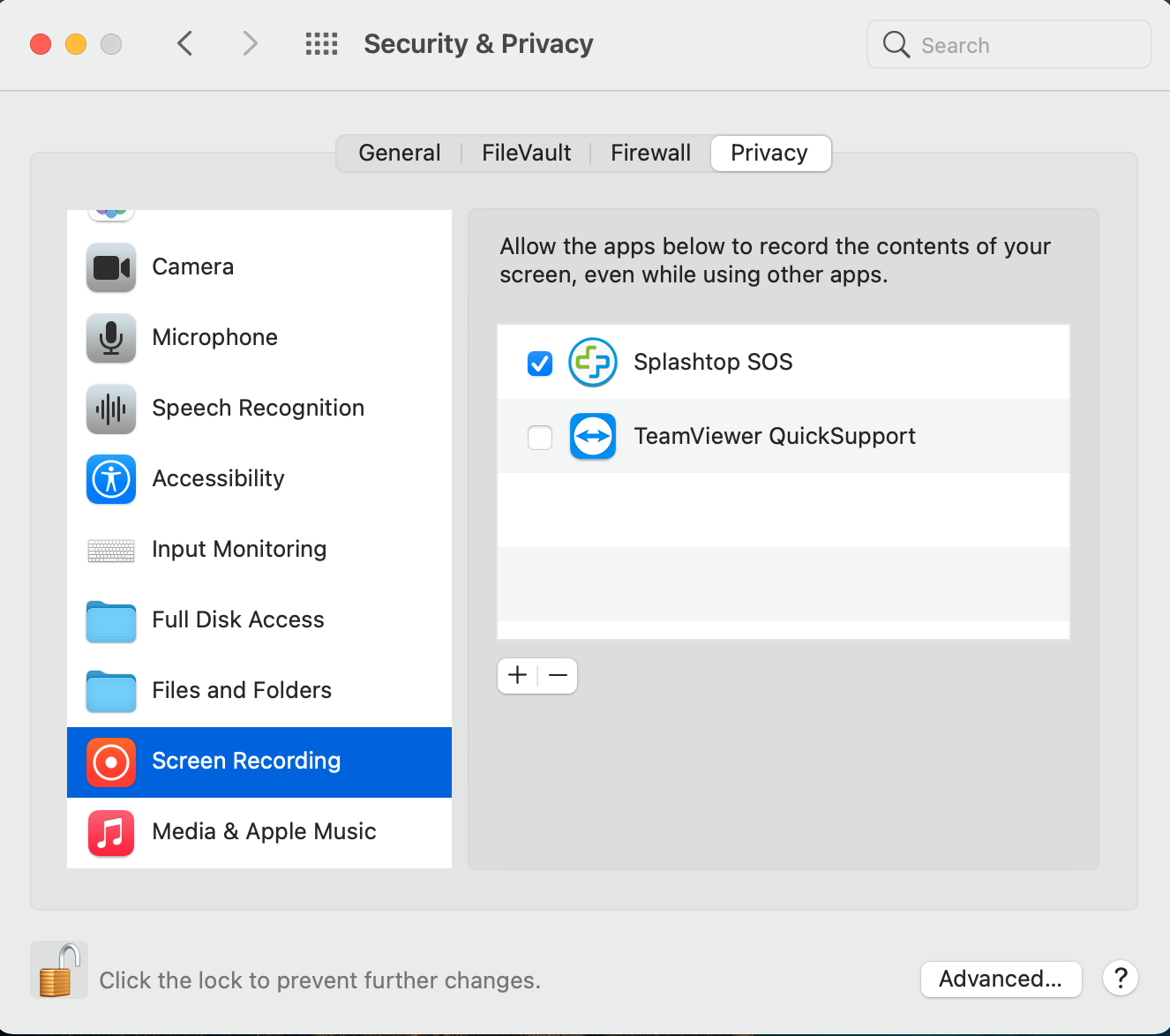If you need remote IT assistance, please download the remote support software that Davis Business Machines Tech Support asks you to download. After you run the program, please provide tech support the 6 digit or 9 digit code.
Mac Instructions
On macOS, Splashtop SOS requires Accessibility permissions to enable control over your mouse and keyboard as well as Screen Recording permissions to show the contents of your screen. This is a standard macOS security feature that prevents unauthorized apps from accessing your Mac. Permissions are requested only when running Splashtop SOS on the computer for the first time or if they were previously revoked. Once enabled, the permissions are valid for all future connections.
For Splashtop SOS to work correctly, you must specifically grant the app access in Security & Privacy preferences:
- Choose Apple menu> System Preferences, click Security & Privacy, then click Privacy.
- Select Accessibility.
- Select the checkbox next to Splashtop SOS to allow it to control your mouse and keyboard.
Note: You will have to click the lock icon in the bottom left hand corner and type your password to check Splashtop SOS
- When prompted to quit and reopen the application, click Later.
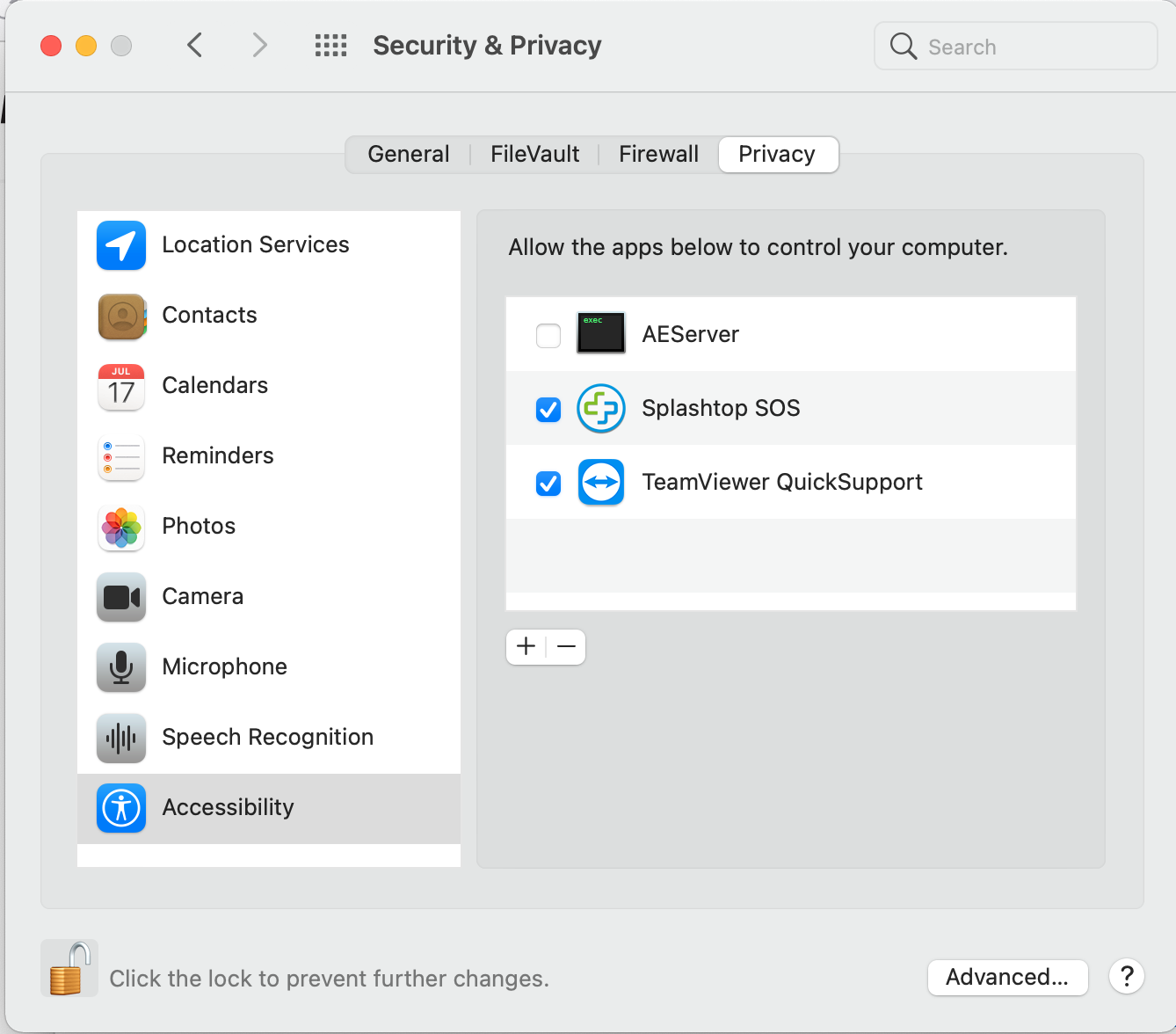
- Select Screen Recording.
- Select the checkbox next to Splashtop SOS to allow it to show the contents of your screen.
- When prompted to quit and reopen the application, click Later.